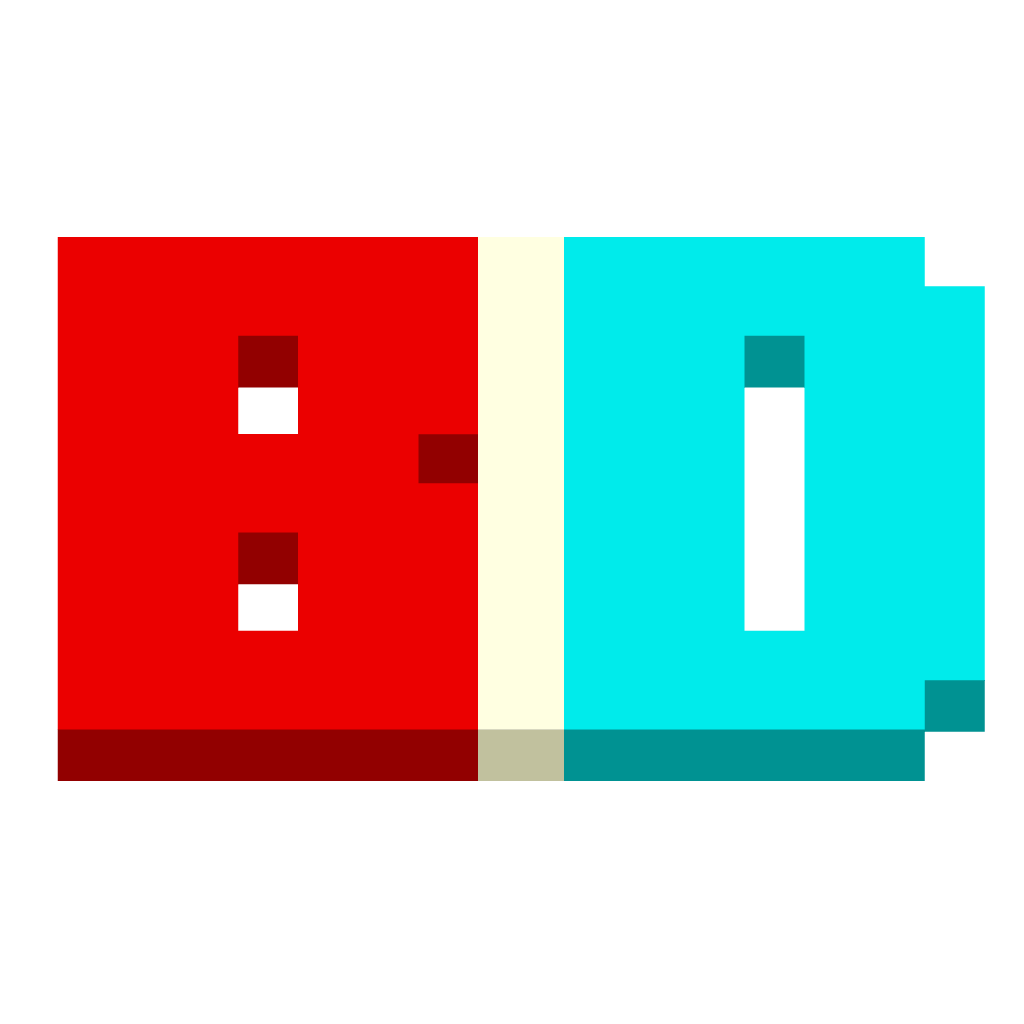Texture Packs: Difference between revisions
No edit summary |
No edit summary |
||
| Line 14: | Line 14: | ||
First of all, you will need to open all of your textures with paint.net. | First of all, you will need to open all of your textures with paint.net. | ||
When you are done, press CTRL+R on one of your textures in paint.net. A "Resize" window should pop up. | When you are done, press CTRL+R on one of your textures in paint.net. A "Resize" window should pop up. | ||
Resize the texture to 1000x1000. Do this for all of the remaining ones! This is to prevent Roblox from blurring our items. | Resize the texture to 1000x1000. Do this for all of the remaining ones! This is to prevent Roblox from blurring our items. | ||
<h3>(optional) Fix the [http://bridgeduel.xyz/hostin/tpackguide/blackoutline.png black outline] in your items</h3> | <h3>(optional) Fix the [http://bridgeduel.xyz/hostin/tpackguide/blackoutline.png black outline] in your items</h3> | ||
When you are done, press CTRL+SHIFT+R. This should bring up a popup window called "Canvas Size". Set the canvas size to 1024x1024. | When you are done, press CTRL+SHIFT+R. This should bring up a popup window called "Canvas Size". Set the canvas size to 1024x1024. | ||
[http://bridgeduel.xyz/hostin/tpackguide/guide3.png Making the canvas bigger just made some white outlines around your texture], you will need to use the selection wand or the square selection tool to remove it. | [http://bridgeduel.xyz/hostin/tpackguide/guide3.png Making the canvas bigger just made some white outlines around your texture], you will need to use the selection wand or the square selection tool to remove it. | ||
[http://bridgeduel.xyz/hostin/tpackguide/guide2.png You will make 2 folders now.] One of them will be called "whitened", the other will be called "expanded". | [http://bridgeduel.xyz/hostin/tpackguide/guide2.png You will make 2 folders now.] One of them will be called "whitened", the other will be called "expanded". | ||
Revision as of 15:38, 11 November 2023
Texture packs allow players to customize the look of their items, by uploading Models to Roblox and importing it into the game. From Bridge Duel, they can export or import a texture pack as a JSON file, allowing them to share their creations easily.
Guide (Windows Only)
Recommended Programs
Required Programs
Preparing the textures to be exported
First of all, you will need to open all of your textures with paint.net. When you are done, press CTRL+R on one of your textures in paint.net. A "Resize" window should pop up.
Resize the texture to 1000x1000. Do this for all of the remaining ones! This is to prevent Roblox from blurring our items.
(optional) Fix the black outline in your items
When you are done, press CTRL+SHIFT+R. This should bring up a popup window called "Canvas Size". Set the canvas size to 1024x1024.
Making the canvas bigger just made some white outlines around your texture, you will need to use the selection wand or the square selection tool to remove it.
You will make 2 folders now. One of them will be called "whitened", the other will be called "expanded".